Overview
The Attio integration brings your CRM and phone system together so your team always has the most up-to-date customer context. Once connected, Quo will automatically sync your Attio contacts into Quo and log all calls, texts, voicemails, recordings, and AI-powered call summaries back to the correct Attio Person. This allows sales, success, and support teams to work directly from Attio with complete communication history without manual updates, or switching tools.To enable the Attio integration, you’ll need to be on the Quo Business or Scale plan. Only workspace Owners and Admins can set up the integration.
How the integration works
Contact syncing
Quo automatically imports and displays contact information from Attio when a call or text matches an existing Attio Person’s phone number. The integration focuses on displaying Attio contact information during active conversations rather than syncing entire contact databases. Contact must exist in Attio for syncing to work. For Quo to sync and display Attio contact information, the person you’re communicating with must already exist as a Person in Attio with their phone number on file. If a call or text comes in from a number that doesn’t match any existing Attio contact, the integration won’t be able to pull or display that contact’s information. Imported fields:- First name
- Last name
- Phone
- Email address
- Link to Quo record
- Job title
- Company
Limitations of contact syncing with Attio
- One-way sync only: Contact details flow from Attio to Quo, not bidirectionally at this time.
- Contact matching is phone-number based: Quo displays Attio contact details only when the incoming/outgoing phone number matches a Person’s number in Attio.
- Editing in Quo does not update Attio: If you need to update names, numbers, or emails for a Person, make those changes directly in Attio.
- Contacts created or edited in Quo do not sync back to Attio.
Quo activity syncing
Quo can automatically log communication activity to the correct Attio_Person_ , giving your team a unified timeline of every customer interaction. These include all of the following:- Incoming calls
- Outgoing calls
- Call recordings
- Call summaries and next steps
- Voicemail
- SMS messages
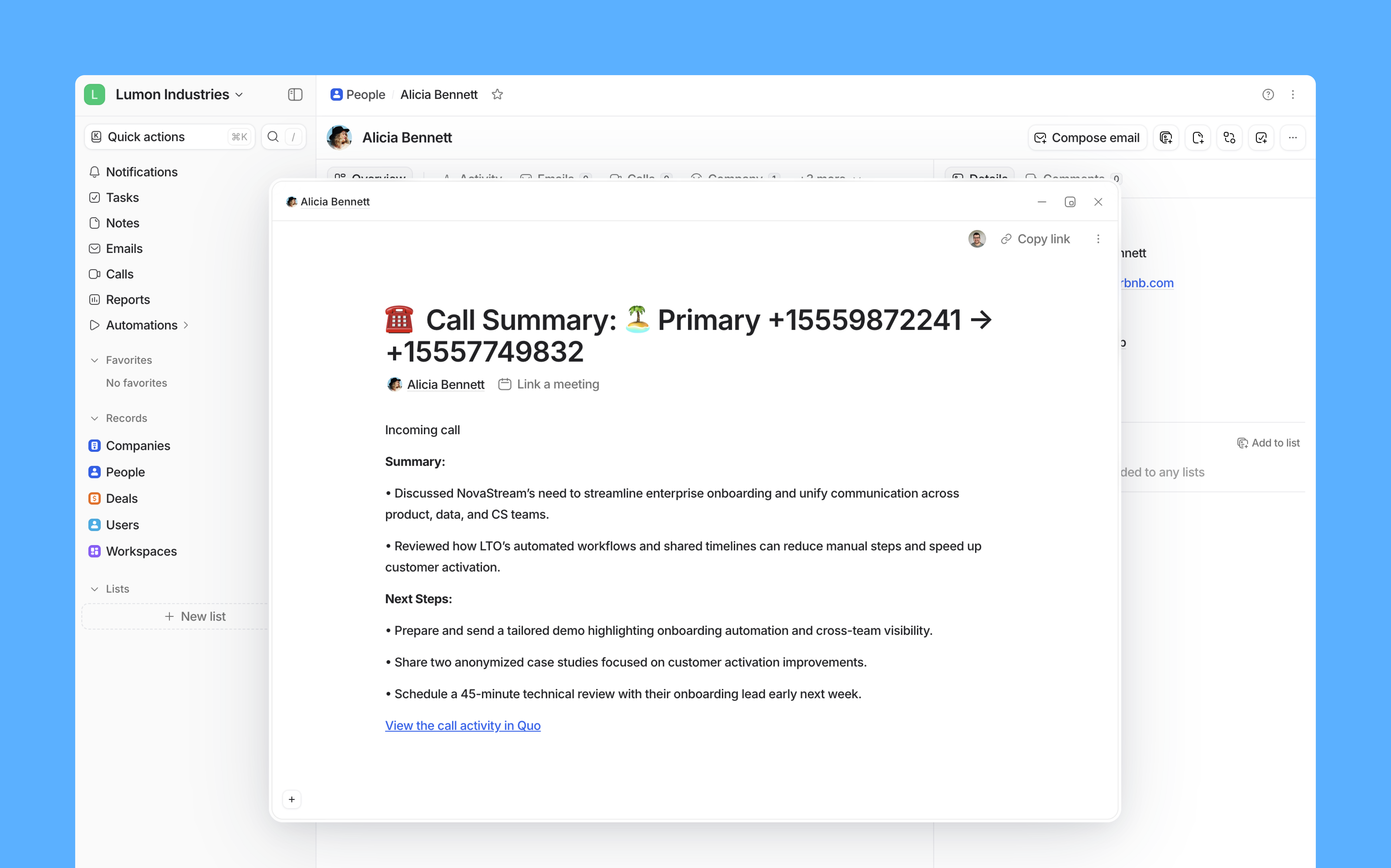
Number-level control
You can choose which Quo phone numbers sync activity to Attio, giving teams flexibility in managing what data flows to the CRM.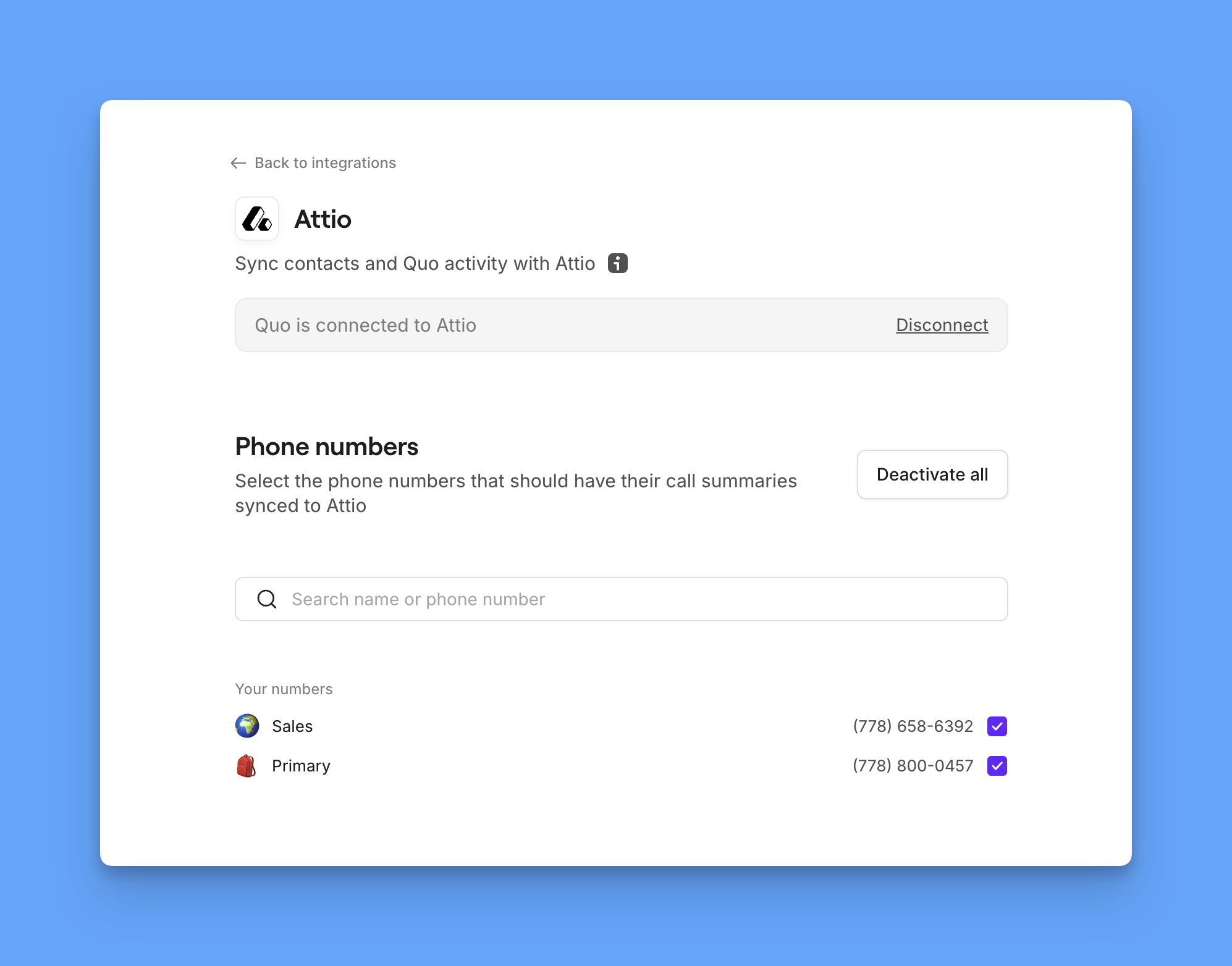
Who can access and set up the integration?
All customers on the Quo Scale and Business plans have access to the integration. Only an Quo workspace Owner or Admin can set up the integration. From Attio, you can access this integration with any Attio plan.How to set up the Attio integration
- If you are an Quo workspace Owner or Admin, go to the Quo web or desktop app.
- In your workspace settings, select Integrations.
-
Select Attio and click the Connect to Attio button. Attio will ask you to confirm the Attio account you want to connect to Quo.
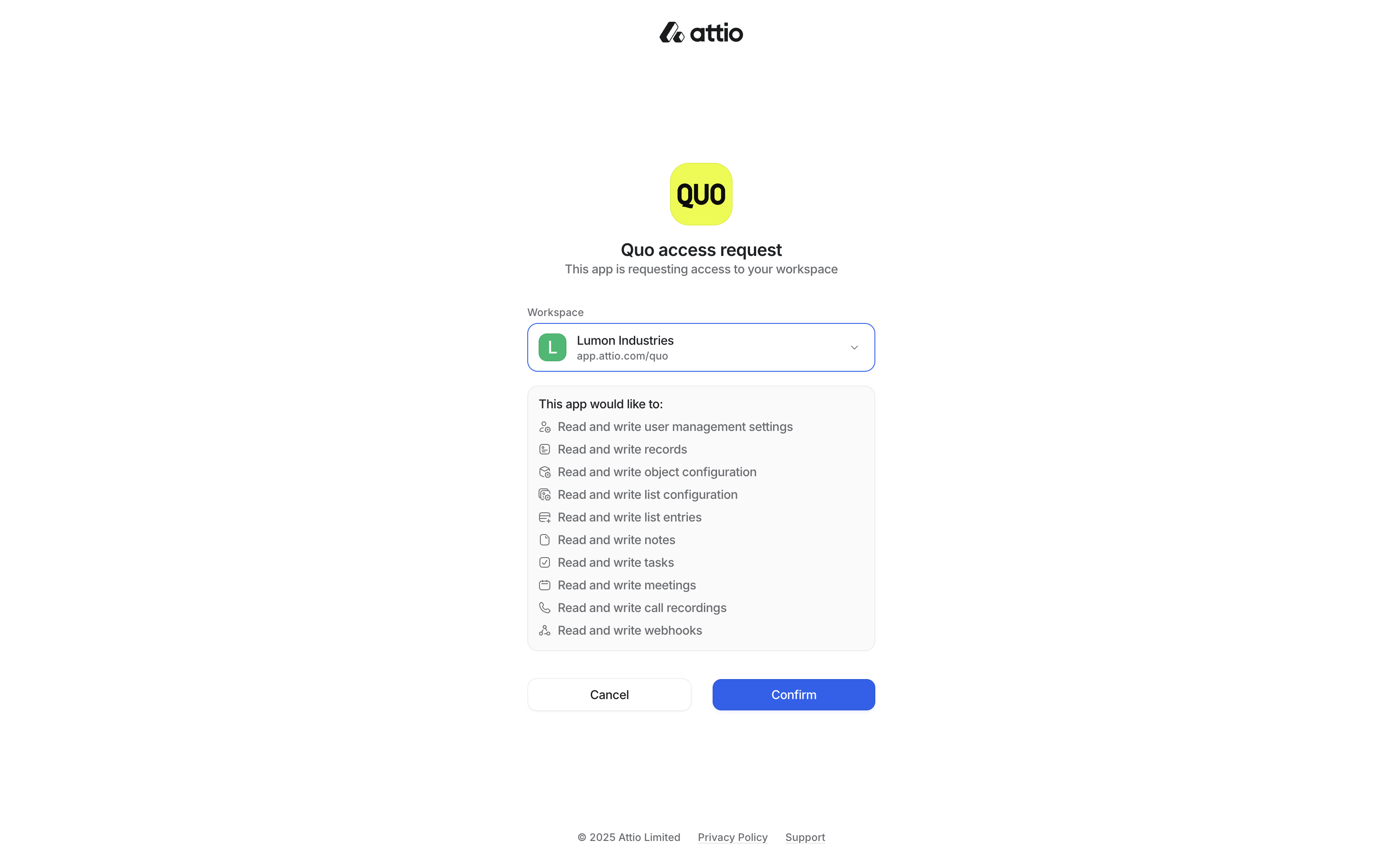
How to disconnect the Attio integration
If you wish to uninstall your Attio integration, there are two ways to do so:- In your Quo workspace, navigate to Settings > Integration > Attio. There click Disconnect.
- In Attio, to deactivate the Quo app navigate to your Apps and integrations and uninstall.
While the integration is disconnected, Quo will not send any activity to Attio. Activities generated during downtime cannot be synced retroactively, though they remain visible in Quo.