Overview
Notifications in Quo, formerly OpenPhone are built to help you control when and how you’re notified, whether you want uninterrupted focus time or instant alerts on critical messages.In this guide you’ll learn understand how each notification layer works and how to design a setup that fits your workflow.
The three layers of notification control
Quo notifications operate on three levels — Do Not Disturb, per-number muting, and silent alerts.Each one gives you a different degree of control.
| Tool | Best for | What it does | Team impact |
|---|---|---|---|
| Do Not Disturb | Focus time or off-hours | Pauses all incoming call rings and notifications | Only affects you. Teammates still receive shared calls |
| Muting numbers | Granular control | Mutes alerts for a specific phone number | Others on the shared number still get notifications |
| Silent notifications | Light awareness | Sends quiet notifications (no sound/vibration) | Doesn’t affect others |
Using Do Not Disturb to protect focus time
Do Not Disturb (DND) is your personal boundary — it ensures you can focus or take time off while Quo quietly handles incoming activity. When activated:- Calls go straight to voicemail.
- Texts are received but don’t interrupt.
- You’ll still get missed call badges and voicemail transcriptions.
Do Not Disturb settings sync across all devices — if you enable it on one platform, it applies everywhere.
What this looks like
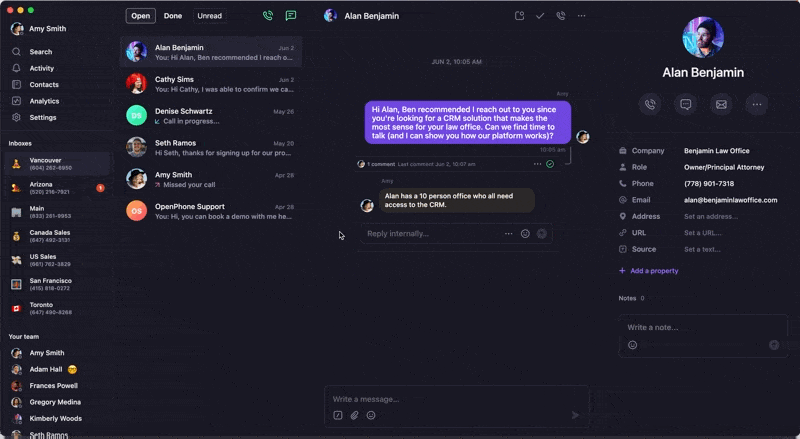
When to use it
- During deep work blocks or meetings.
- At the end of your workday or while on vacation.
- When you still want to receive messages passively but not be interrupted.
Muting specific phone numbers
Sometimes you don’t need a full DND — just less noise from certain numbers.Muting lets you silence alerts for specific lines while staying active elsewhere. When you mute a number:
- You won’t get notifications for incoming calls or texts on that number.
- You can still make calls or reply when ready.
- For shared numbers, other teammates still receive alerts.
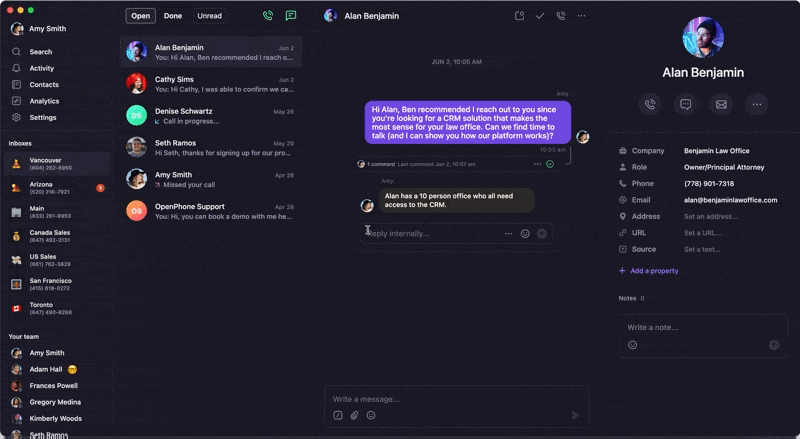
When to use it
- You manage multiple brands or departments but want to focus on one at a time.
- A shared number is getting high traffic and you’re not on call.
- You’re working with VIP clients and want to prioritize their lines.
Muted numbers only affect your own workspace — teammates on shared numbers still receive calls and messages as usual.
Staying informed with Silent notifications
Silent notifications are a middle ground between full alerts and DND.They let you see activity without sound or vibration — ideal when you’re presenting, traveling, or taking a light-focus block.
How silent notifications behave
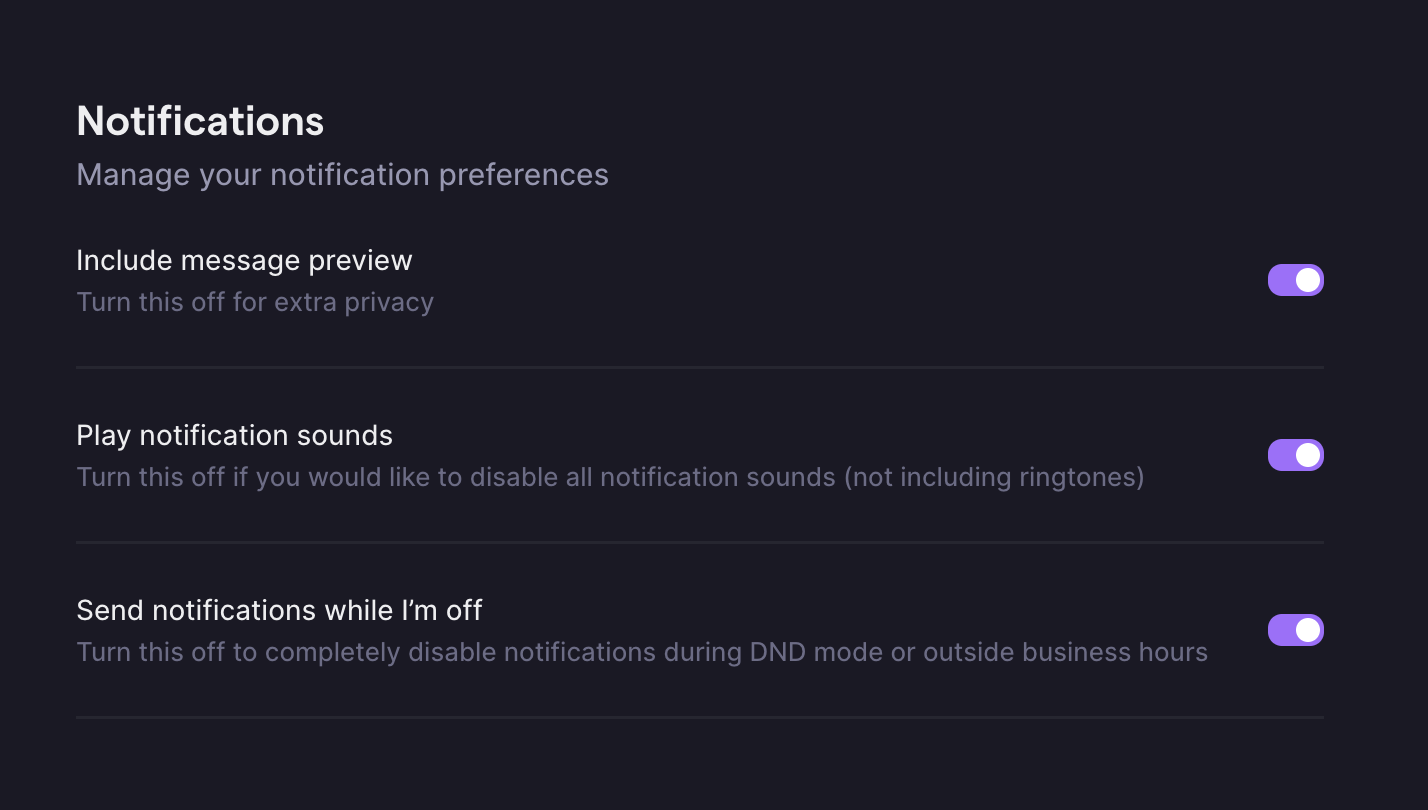
- Send notifications while I’m off:
- On → Receive quiet notifications during DND or off-hours.
- Off → No notifications when unavailable.
- Include message preview:
- On → See message text in notifications.
- Off → Receive generic “New message” alerts.
If you’ve muted a number, it overrides silent notifications — no alerts will appear for that number until it’s unmuted.
Device-level Focus and DND settings
If you’re not getting Quo alerts at all, your phone’s native Focus or DND modes might be the reason.System settings can override in-app preferences.
iOS
- Control Center
- Settings
Swipe down from the top-right (iPhone X or newer) or up from the bottom (older models) → Tap the 🌙 icon to toggle DND.
Android
- Quick Settings
- Settings
Swipe down from the top → Look for the Do Not Disturb icon → Tap to turn off.
Focus Mode (iOS + Android)
Focus Mode can block Quo notifications entirely.- iOS
- Android
- Open Settings → Focus
- Select your active mode
- Turn it off temporarily
Putting it all together
Use these tools together to build your ideal balance between focus and responsiveness:| Scenario | Best tool |
|---|---|
| You’re in a meeting or heads-down work | Do Not Disturb |
| You want to ignore one brand or shared line | Mute that number |
| You need awareness without sound | Silent notifications |
| You’re not receiving alerts at all | Check device DND/Focus settings |
FAQs
What's the difference between Do Not Disturb and muting?
What's the difference between Do Not Disturb and muting?
Do Not Disturb pauses all notifications across Quo and sends calls to voicemail. Muting silences notifications for specific numbers while keeping others active.
Do silent notifications still appear during device Do Not Disturb?
Do silent notifications still appear during device Do Not Disturb?
No — system-level DND overrides silent notifications. If your phone is silenced, Quo won’t deliver alerts until DND is off.
Can teammates see when I’ve turned on Do Not Disturb?
Can teammates see when I’ve turned on Do Not Disturb?
Not directly. Teammates might notice missed calls on shared lines, but your DND status isn’t shown. Set a custom status if you want to communicate availability.